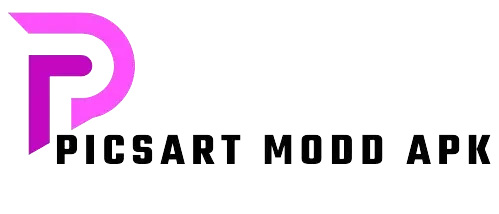How to Add a Font in Picsart | Guide Tutorial 2024
Picsart offers a selection of fonts, but access to a wider range is available only through the Gold subscription. However, if you’re looking to add a specific font, we’ve prepared a comprehensive guide to help you through the process. Stay with us until the end to learn how to customize your text in Picsart.
Why do you need to add a font in Picsart?
Picsart’s free version provides a limited selection of fonts, which may not offer the variety some users desire. Upgrading to the Gold subscription unlocks an expanded range of font choices. However, if you prefer not to subscribe, there is still a convenient way to enhance your font options by adding custom fonts. Follow this simple step-by-step guide to incorporate your favorite fonts into the app.
How to add font?
You can easily add font by following these steps.
Step1: Search for a font and download it.
Step2: Locate the downloaded file.
Step3: Now open the Picsart app.

Step4: Add any image and go to the text tool. Type any text.
Step5: Go to the fonts and click on the “see all” button.
Step6: You will get a list of fonts. Go to “My font” and click on Add font.

Step7: Now go to the downloaded file and unzip the file. Select the .otf file.
Step8: You have imported your font. Now click on it.
Step9: It has applied to your text. Adjust the color and save it.

You have successfully added a custom font in the app.
Conclusion
Adding a new font is simple and can be accomplished in just nine straightforward steps. This is the quickest and most efficient method to enhance your project. Follow our guide to explore daily tutorials and master new skills with Picsart.
FAQs
Where to find custom fonts?
You can download multiple fonts from here.
How we can learn easy Picsart tutorials?
You can check the Guide if you want more Picsart tutorials.